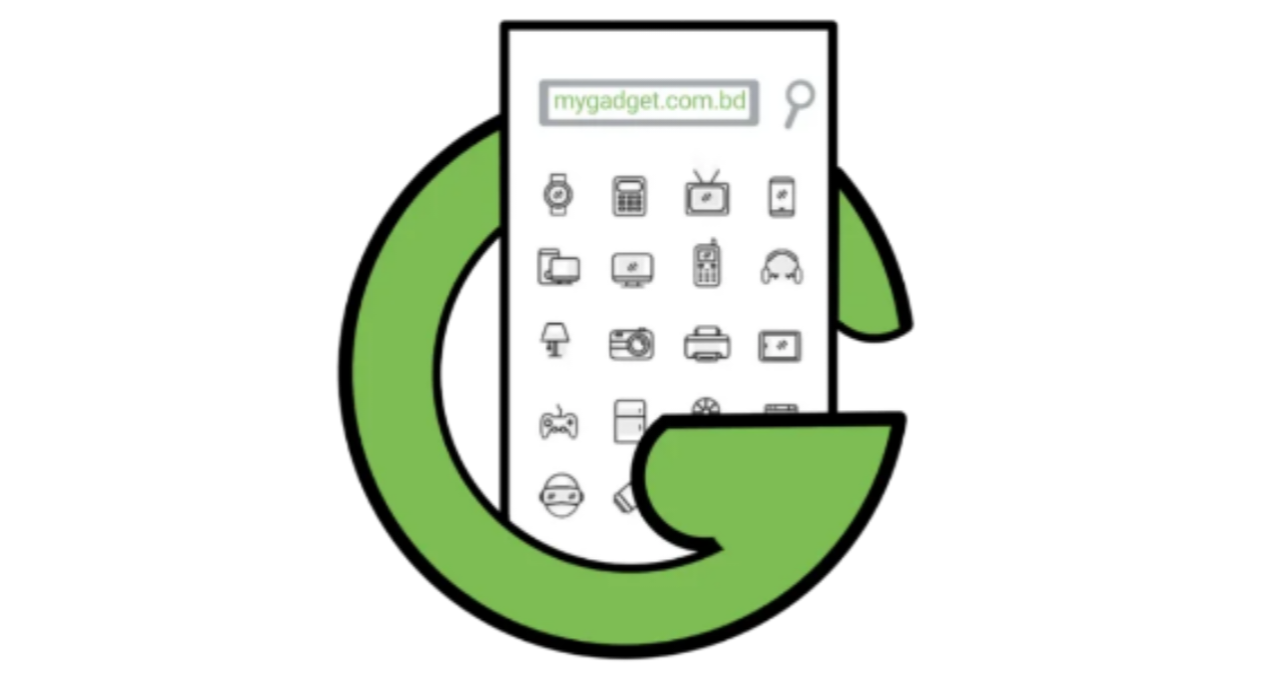In the age of digital media, capturing high-quality audio is essential for content creators, podcasters, journalists, and musicians. The Boya mic is a popular choice for mobile devices, offering convenience and exceptional audio performance. Whether you’re recording interviews, podcasts, or music, this guide will walk you through the process of using a Boya mic in your mobile device to achieve professional-level sound. With easy-to-follow steps, tips, and FAQs, you’ll be well-equipped to optimize your audio recordings.

How to use Boya mic in mobile?
To use a Boya mic in your mobile device, follow these simple steps:
- Ensure compatibility: Before purchasing a Boya mic, check its compatibility with your mobile device. Boya mics are generally compatible with iOS and Android devices that have a 3.5mm headphone jack or a lightning connector (for newer iPhones).
- Select the right Boya mic: Boya offers a range of microphones catering to different recording needs. Choose the mic that best suits your requirements, such as a lavalier mic for interviews or a shotgun mic for outdoor recording.
- Connect the mic: Plug the Boya mic into the 3.5mm headphone jack or lightning connector of your mobile device. Ensure a secure connection to avoid any audio disruptions during recording.
- Grant microphone permission: For most mobile devices, granting microphone access is necessary for the recording app to recognize the Boya mic. Go to your device settings, find the app permissions, and enable access for the microphone.
- Select the recording app: There are numerous recording apps available for mobile devices. Choose a reputable app that suits your needs and provides optimal audio control and editing features.
- Configure audio settings: Within the recording app, navigate to the audio settings and select the Boya mic as the input device. Adjust the gain or sensitivity settings to ensure a balanced audio level without distortion.
- Test and adjust: Before starting your actual recording, conduct a test run to ensure everything is functioning properly. Speak or perform into the Boya mic, and monitor the audio levels on the app. Make necessary adjustments if required.
- Start recording: Once you’re satisfied with the settings, begin your recording session. Maintain a consistent distance from the mic and minimize background noise for the best results.
- Review and edit: After recording, listen to your audio and make any necessary edits or enhancements using the recording app’s editing features. Trim unwanted sections, adjust volume levels, and apply filters if desired.
- Save and export: Once you’re satisfied with the final audio, save the recording to your desired location on your mobile device. You can export it to a cloud storage service or directly share it on various platforms.
Benefits of using a Boya mic in mobile
Using a Boya mic in your mobile device offers several advantages:
- Enhanced audio quality: Boya mics are designed to capture clear, crisp audio, significantly improving the sound quality compared to the built-in microphones on mobile devices.
- Versatility: Boya mics come in various types, such as lavalier, shotgun, and condenser mics, allowing you to choose the most suitable option based on your recording needs.
- Portability: Boya mics are compact and lightweight, making them highly portable and convenient for on-the-go recording.
- Ease of use: With their plug-and-play functionality, Boya mics are user-friendly and require minimal setup, enabling quick and hassle-free recordings.
- Wide compatibility: Boya mics are compatible with a range of mobile devices, ensuring accessibility for both iOS and Android users.
Understanding the Boya mic
Before diving into the usage, it’s essential to have a basic understanding of the Boya mic’s key features:
- Polar pattern: Boya mics are available in different polar patterns, such as omnidirectional, cardioid, and supercardioid. Each pattern has its own strengths and is suitable for specific recording scenarios. Choose the polar pattern that aligns with your recording requirements.
- Frequency response: Boya mics have a specified frequency response range, which indicates the frequencies they can capture. Understanding the frequency response helps you optimize the recording for various types of audio, such as vocals or instruments.
- Gain control: Some Boya mics offer gain control options, allowing you to adjust the microphone’s sensitivity. This feature helps you capture audio at the appropriate volume level and prevents distortion or clipping.
- Accessories: Boya mics may come with additional accessories like foam windscreens, shock mounts, or cables. These accessories help improve audio quality and provide flexibility in different recording scenarios.
Compatibility of Boya mic with mobile devices
Boya mics are compatible with a wide range of mobile devices, including:
- iPhones with lightning connectors
- Android smartphones with 3.5mm headphone jacks
- Tablets and iPads with compatible ports
Ensure that your mobile device has the necessary port or connector to establish a seamless connection with the Boya mic. If your device lacks the required port, you may need to use an adapter or compatible interface to connect the mic.
Setting up your Boya mic in mobile
To set up your Boya mic in your mobile device, follow these steps:
- Unbox and inspect: Carefully unbox your Boya mic and inspect all the components. Ensure that there is no visible damage or missing parts.
- Attach any accessories: If your Boya mic comes with additional accessories like a foam windscreen or shock mount, attach them according to the manufacturer’s instructions. These accessories can enhance the audio quality and reduce unwanted noise.
- Identify the correct connector: Depending on your mobile device’s port, identify the appropriate connector cable. Boya mics typically come with either a 3.5mm connector or a lightning connector for iPhones.
- Connect the cable: Plug one end of the cable into the Boya mic’s port and the other end into your mobile device’s headphone jack or lightning connector. Ensure a secure connection to avoid any audio interruptions.
- Enable microphone access: Go to your mobile device’s settings and navigate to the app permissions. Enable microphone access for the recording app you plan to use. This allows the app to recognize the Boya mic as the audio input source.
- Confirm the connection: Open the recording app and navigate to the audio settings. Look for the input device option and ensure that the Boya mic is selected. Test the connection by tapping or speaking into the mic and monitoring the audio levels.
- Adjust audio settings: Within the recording app, you may find additional audio settings such as gain control, EQ, or filters. Experiment with these settings to achieve the desired audio quality and make adjustments based on your recording environment.
- Calibrate with a test recording: Perform a test recording to assess the audio quality. Speak or perform into the Boya mic, and check if the recording captures the desired sound. Adjust the settings as necessary to achieve optimal results.
Step-by-step guide for using Boya mic in mobile
Follow these step-by-step instructions to use your Boya mic in your mobile device:
- Ensure a quiet recording environment: Choose a quiet location to minimize background noise interference. This helps in capturing clean audio and improves the overall recording quality.
- Connect the Boya mic: Plug the Boya mic into your mobile device’s headphone jack or lightning connector, ensuring a secure connection.
- Grant microphone access: Open your mobile device’s settings and navigate to the app permissions. Grant microphone access to the recording app you intend to use.
- Launch the recording app: Open your preferred recording app on your mobile device. If you don’t have one, consider downloading a reputable app from the app store.
- Select the Boya mic as the input source: Within the recording app, locate the audio settings or input device settings. Choose the Boya mic as the audio input source to ensure that your mobile device recognizes it.
- Adjust audio settings: Depending on the recording app, you may have options to adjust audio settings such as gain control, EQ, or filters. Customize these settings based on your recording environment and desired sound quality.
- Test the audio levels: Perform a test recording by speaking or performing into the Boya mic. Observe the audio levels on the app’s interface to ensure that the input volume is appropriate without peaking or distortion.
- Monitor audio quality: While recording, keep an eye on the audio levels and ensure that the sound is clear and balanced. Make adjustments to the microphone position or settings if necessary.
- Maintain consistent distance: Maintain a consistent distance from the Boya mic throughout the recording. This helps in achieving consistent audio quality and minimizes fluctuations in volume.
- End the recording: Once you have finished recording, stop the recording within the app. Review the recorded audio to ensure that it meets your expectations.
- Edit and enhance: If necessary, use the editing features within the recording app to trim unwanted sections, adjust volume levels, or apply filters. Make any necessary enhancements to improve the overall audio quality.
- Save or export the recording: Save the final recording to your preferred location on your mobile device. You can export it to a cloud storage service, share it directly on social media, or transfer it to a computer for further editing or distribution.
Tips for optimal audio recording with Boya mic
To achieve the best audio recording results with your Boya mic in mobile, consider the following tips:
- Use a pop filter or foam windscreen: Attach a pop filter or foam windscreen to your Boya mic to reduce plosive sounds (such as “p” and “b” sounds) and minimize wind noise. This improves the clarity of your recordings.
- Position the mic correctly: Position the Boya mic close to the sound source while maintaining an appropriate distance. Experiment with mic placement to find the sweet spot that captures clear audio without distortion.
- Minimize background noise: Choose a quiet location for recording and take steps to minimize background noise. Close windows, turn off fans or air conditioning, and inform others nearby to maintain a quiet environment.
- Monitor audio levels: Keep a close eye on the audio levels while recording. Ensure that the levels stay within an optimal range, avoiding both too soft and too loud recordings.
- Avoid handling noise: Hold the Boya mic steady during recording to minimize handling noise. Use a microphone stand or tripod if necessary to keep the mic stable.
- Experiment with microphone sensitivity: Depending on your recording environment, adjust the microphone sensitivity or gain control. This prevents audio clipping or distortion when recording louder sounds or in noisy surroundings.
Common mistakes to avoid when using Boya mic in mobile
When using a Boya mic in your mobile device, be aware of these common mistakes to ensure optimal recording quality:
- Improper mic placement: Placing the Boya mic too far or too close to the sound source can affect the audio quality. Experiment with different distances to find the ideal placement for your specific recording needs.
- Failure to monitor audio levels: Neglecting to monitor the audio levels during recording can lead to inconsistent volume or audio distortion. Keep an eye on the levels to maintain a balanced and clear sound.
- Lack of test recordings: Skipping the test recording step can result in unexpected audio issues. Always conduct a test run to ensure that the Boya mic is functioning correctly and capturing the desired sound.
- Using incompatible recording apps: Not all recording apps may be compatible with the Boya mic or provide optimal audio control. Choose a reputable app that supports external microphones and offers features suitable for your recording needs.
- Neglecting microphone maintenance: Properly maintain your Boya mic to ensure its longevity and optimal performance. Clean the mic regularly, store it in a safe place, and protect it from physical damage.
Frequently Asked Questions (FAQs)
- Can I use a Boya mic with any mobile device?
- Boya mics are compatible with a range of mobile devices, including iPhones with lightning connectors and Android smartphones with 3.5mm headphone jacks. However, it’s essential to check the specific compatibility of the Boya mic with your device before making a purchase.
- How do I connect the Boya mic to my mobile device?
- Connect the Boya mic to your mobile device by plugging it into the headphone jack or lightning connector, depending on your device’s port. Ensure a secure connection to avoid any audio disruptions during recording.
- What are the best recording apps for Boya mic?
- Some popular recording apps that work well with Boya mics include Voice Recorder & Audio Editor, RecForge II, and GarageBand. These apps offer features like gain control, EQ adjustments, and editing capabilities.
- Do I need any additional accessories to use the Boya mic in mobile?
- While additional accessories are not mandatory, using a foam windscreen or pop filter can help improve audio quality by reducing plosive sounds and minimizing wind noise. These accessories are especially useful for outdoor or vocal recordings.
- How can I optimize audio quality when using a Boya mic in mobile?
- To optimize audio quality, ensure a quiet recording environment, position the mic correctly, monitor audio levels, and make use of additional accessories like foam windscreens. Experimenting with microphone sensitivity and adjusting audio settings within the recording app can also enhance audio quality.
- Can I use the Boya mic for live streaming or video calls on my mobile device?
- Yes, you can use the Boya mic for live streaming or video calls on your mobile device. It improves the audio quality of your voice during live broadcasts or video conferences, providing a more professional and clear sound.
Conclusion
Using a Boya mic in your mobile device can significantly enhance the audio quality of your recordings. By following the steps outlined in this article, you can easily set up and use a Boya mic in your mobile device for various recording purposes. Remember to choose the correct connector, adjust audio settings, and maintain a consistent distance from the mic for optimal results. With the versatility and portability of Boya mics, you can capture high-quality audio on the go and elevate your mobile recording experience.